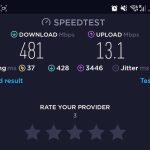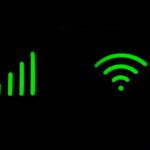Struggling with slow broadband speeds at the moment?
In this guide, we’ve explained 10 of the best ways to improve your broadband speeds, and get faster downloads and uploads.
Let’s get started.
1. Restart your router

Sometimes, the simple fixes are the most effective.
Just like your computer, your Wi-Fi router has a file cache that can get clogged up over time. By restarting your router, you’ll clear the file cache, and potentially make your internet much faster.
To restart your router, unplug it from the wall socket, and wait at least 10 seconds. Then, plug it back in, turn it on (if the router doesn’t automatically turn itself back on), and wait for it to reboot, which might take a few minutes.
2. Eliminate sources of Wi-Fi interference
Did you know your Wi-Fi signal can be interfered with by other devices that emit radio waves?
Things such as microwave ovens and baby monitors can interfere with your Wi-Fi signal, potentially making your broadband speeds less consistent.
To fix this issue, move your Wi-Fi router somewhere else in the house, away from the devices that are causing interference. Or, move the other electronic equipment you’re using somewhere further away from the router.
3. Use Wi-Fi signal extenders
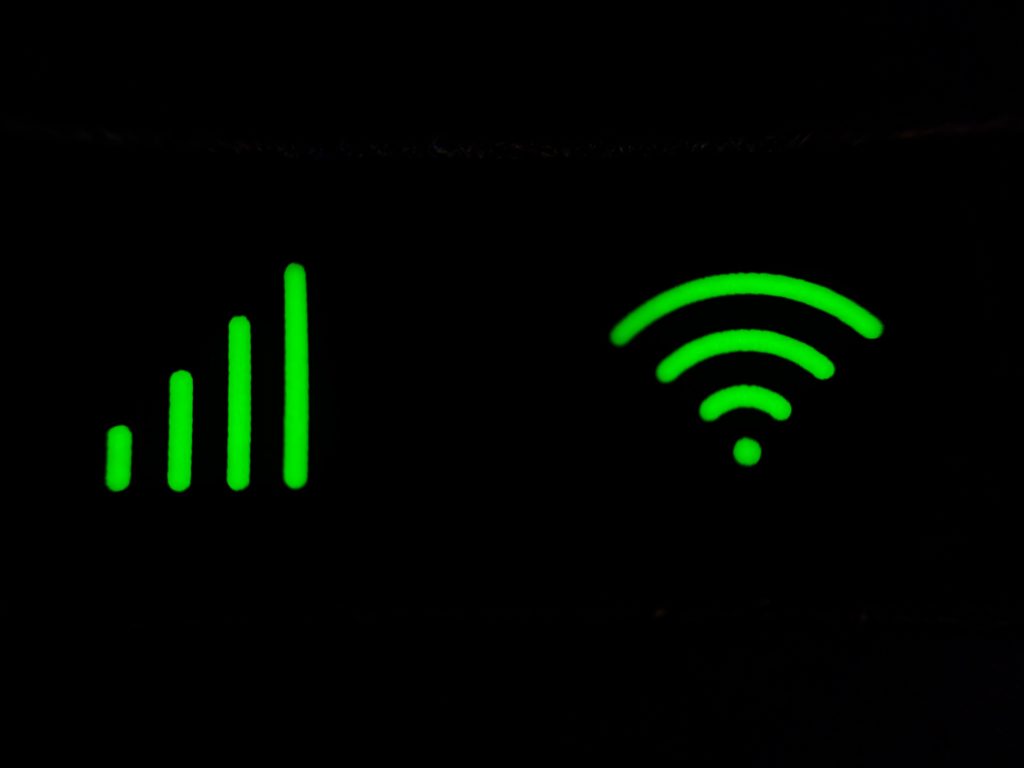
Do you notice that you get slower download speeds when you move further away from your router, such as upstairs?
In this case, it might be that you need Wi-Fi signal extenders to get the most from your internet connection.
Implementing this fix will require a small investment in a mesh Wi-Fi system. However, these Wi-Fi extender devices are very easy to set up, and they’re also very effective at fixing signal dropouts.
Most mesh Wi-Fi products come with more than one extra signal booster, but you can also buy Wi-Fi extenders individually if you don’t have a big house.
4. Use a different Wi-Fi channel
Most modern Wi-Fi routers broadcast on the 2.4 GHz and 5.0 Ghz frequencies.
2.4 GHz is best over long distances, and when there are obstacles (such as walls) in between you and the router. On the other hand, 5.0 GHz can offer slightly better download speeds, but isn’t as good at a distance.
Most of the time, your devices will be smart enough to know which Wi-Fi frequency is best in any given situation. However, sometimes they get things wrong.
If your download speeds over Wi-Fi aren’t great, try switching to a different frequency to see if things improve.
5. Use Ethernet instead of Wi-Fi

Even if you have good Wi-Fi signal throughout your house, you will likely be able to get better speeds using a wired Ethernet connection instead.
While using Ethernet isn’t possible on your phone or iPad, it is something you can do on most games consoles, computers, and large laptops.
If your router is a long way away from the device you want to get online with, you can use a powerline adapter to avoid having to plug it in directly.
Powerline adapters allow you to send internet signal through the electricity cables in your house, allowing you to use a wired internet connection without running a cable to the router directly.
6. Disable background downloads
If you don’t have a particularly fast broadband plan (less than 100 Mbit/s) and you notice that your speeds are sometimes significantly slower than this, it could be that background downloads are using up all of your bandwidth.
Here are some common background downloads that it makes sense to go and disable, or schedule to run overnight, if the app allows you to.
- Game updates on your Xbox, Playstation, or Nintendo Switch.
- App updates on your phone.
- Windows updates.
7. Uninstall bloatware and unnecessary apps

Sometimes your internet isn’t actually all that slow, and it’s the software you’re using that’s making things feel sluggish.
If your phone or computer is relatively old, it’s worth taking some of the following steps to clean up your system, and improve your speeds.
- Delete any apps or programs you’re not using.
- Clear browser caches and cookies.
- Empty your recycling bin.
- Delete any large files (such as videos downloaded) that you don’t need.
Apps such as CCleaner can help to make this process more efficient on Windows PCs.
8. Use different DNS servers
Every time you visit a website, the domain name you type in, such as broadband4europe.com, has to be translated into an IP address, such as 192.168.4.1. This IP address is what your computer uses to find the server the website is hosted on.
To find an IP address from a URL, your computer uses something called a DNS server. The problem is, by default you’ll be using your ISP’s DNS servers, which may be slow.
To get faster speeds, you can switch to using Google or Cloudflare’s DNS servers, both of which are free to use.
To change your DNS servers:
- On Windows, go to Control Panel > Network and Sharing Centre > Change adapter settings > right-click your connection > Properties > select Internet Protocol Version 4 (TCP/IPv4) and click Properties.
- On Mac, go to System settings > Network > choose the network > Details > DNS.
- On mobile, go to Settings > Connections/Wi-Fi > DNS (sometimes under an Advanced or More settings tab).
Once you reach the correct menu, you will need to insert both the preferred and alternate DNS servers you would like to use, both of which are available from Google or Cloudflare.
9. Switch to 5G broadband

Depending on where you live, fast fibre broadband might not be available, or it might be extremely expensive.
If you just want the fastest download speeds, and don’t mind having a slightly higher latency, you might be able to speed things up by switching to 5G internet, if it’s available in your area.
The one downside to 5G broadband is it sometimes comes with a data limit. However, with the technology becoming increasingly available in most European towns and cities, unlimited data 5G home broadband offers are becoming more common, and they’re also getting cheaper to buy.
10. Call up your internet service provider
If your download speeds are slow, it could also be that you’re not getting the speeds you’re paying for from your broadband provider.
To see if this is the case, run a speed test using a website like speedtest.net, and compare the results to the details of the tariff you’re on.
If your speeds are significantly slower on multiple devices, it’s worth calling up your broadband provider and seeing if there is a service fault that they need to fix.

I’m Roger, and I’m the founder of Broadband 4 Europe.
I grew up in Switzerland but live in Germany now, and also lived in South Tirol for a while in the past.
I have a background in IT and have performed extensive research into the broadband markets of most major European countries. Learning about fixed-line broadband markets is my nerdy hobby, but I’m also excited by the possibilities that 5G (and eventually 6G) broadband will provide us in the future.
When I’m not researching broadband companies and their networks, you’ll find me playing volleyball or the piano.